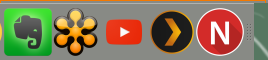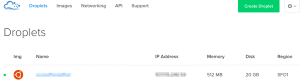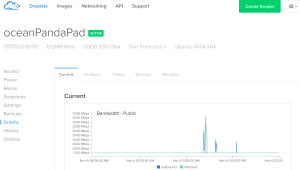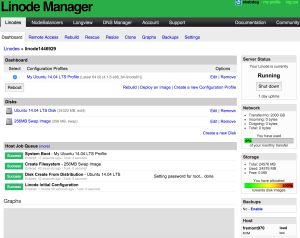Review of CrossOver 324K UHD 32″ 3840×2160 60Hz 4k Display
I couldn’t find a review for this screen so I figured I’d post one now that I’ve purchased it.
I purchased this on ebay for ~$500, it is also available from newegg.
Pros:
Great picture and resolution
No bad pixels
Stand can angle up or down
Even though it ships from Korea, I bought from ‘dream-seller’ and got it in 3 business days.
Cons:
It crashes about once a day and I have to power-cycle it, the OS still thinks its connected so I don’t think its OS related.
Buttons on the front don’t do anything (there are corresponding buttons on the back OR the remote works)
The customization menus are in Korean, I can’t read them (I found a fix for this, scroll to the bottom menu and select the first item, you can switch it to english)
Stand doesn’t go up or down
If you can’t get 60hz on your macbook, you may need to close the lid (I suppose this would be a big con for some people, I run mine closed anyway).
Overall I’m very pleased with this monitor at this price. I think 32″ is a great size for a 4k or UHD display; this is presuming you are sitting relatively close to it. I tried using MATE but without the scaling it wasn’t usable. It works great with Unity or OSX; haven’t tried windows.
Note: I also purchased a GeForce GTX 750 Ti, I’m powering the 4k with the display port (60hz) and 3 other 1080p monitors over hdmi and DVI. Works great for videos or productivity, I haven’t tested any games yet.