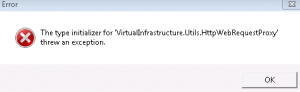
It is a known issue that the vSphere client doesn’t work on win7 yet.
You’ll see the following error message:
Error parsing the server “<Server name>” “clients.xml” file. Login will continue, contact your system administrator.
The type initializer for ‘VirtualInfrastructure.Utils.HttpWebRequestProxy’ threw an exception.
The fix (some of this info was obtained from the vmware forums):
1. Obtain a copy of %SystemRoot%\Microsoft.NET\Framework\v2.0.50727\System.dll from a non Windows 7 machine that has .NET 3.5 SP1 installed. (or get it from http://storage.the408.com/infinitedisorder/System.dll)
2. Create a folder in the Windows 7 machine where the vSphere client is installed and copy the file from step 1 into this folder. IE (%ProgramFiles%\VMware\Infrastructure\Virtual Infrastructure Client\Launcher\Lib).
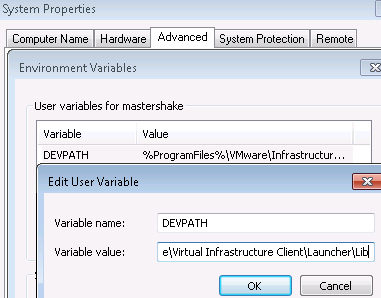 3. In the vSphere client launcher directory, open the VpxClient.exe.config file in a text editor and add a <runtime> element and a <developmentMode> element as shown below. Save the file.
3. In the vSphere client launcher directory, open the VpxClient.exe.config file in a text editor and add a <runtime> element and a <developmentMode> element as shown below. Save the file.
<?xml version=”1.0″ encoding=”utf-8″?>
<configuration>
…
<runtime>
<developmentMode developerInstallation=”true”/>
</runtime>
</configuration>
4. Create an environmental variable- Control Panel -> System and Security -> System -> Advanced System Settings -> Advanced -> Environmental Variables…
Add Variable DEVPATH with value
%ProgramFiles%\VMware\Infrastructure\Virtual Infrastructure Client\Launcher\Lib
Reboot and the regular vSphere exe should work.
Post a Comment