Hyper-V is Microsoft’s attempt to reclaim some virtual machine marketshare, after being spanked by VMWare for years now. Virtual PC 2005 was their last attempt and was comparable to VMWare Workstation or Server, but couldn’t hold a flame to VMWare ESX.
Hyper-V only runs on 2008 or Vista, it is basically ESX with less features and a more ‘windows’ feel.
In my case I setup the server on a 2008 core installation. But first I verified my processor was AMD-V capable (a BIOS upgrade to my Dell SC1435 was necessary to enable the capability). Then I loaded up the server with 8GB of memory, I love how cheap memory is now.
Once I had the server setup using these typical archaic dos commands (dos should have been improved before core was ever conceived):
Setup Intefaces:
netsh interface ipv4 show interfaces
netsh interface ipv4 set address name=<number from previous command> source=static address=10.18.18.118 mask=255.255.255.0 gateway 10.18.18.1
netsh interface ipv4 add dnsserver name=”” address=10.18.18.1 index=1
netdom rename computer %computername% /NewName: MyHyperVMachine
Enable Remote Desktop:
Cscript %WinDir%\System32\Scregedit.wsf /ar 0
Cscript %WinDir%\System32\Scregedit.wsf /cs 0
Turn off Firewall:
netsh firewall set opmode mode=disable
Join to my domain:
netdom join %computername% /domain:subdomain.infinitedisorder.com /userd:administrator /passwordd:*
Install hyperV service:
bcdedit /set hypervisorlaunchtype auto
start /w ocsetup Microsoft-Hyper-V
Then I installed the update (this was required to get it working):
wusa Windows6.0-KB950050-x64.msu
To setup the remote management piece, you can either read the 5 part series here http://blogs.technet.com/jhoward/archive/2008/03/28/part-1-hyper-v-remote-management-you-do-not-have-the-requested-permission-to-complete-this-task-contact-the-administrator-of-the-authorization-policy-for-the-computer-computername.aspx or just use the script he wrote, its pretty nifty http://blogs.technet.com/jhoward/archive/2008/11/14/configure-hyper-v-remote-management-in-seconds.aspx
So we now have a server running 2008 core and hyper-V. Now to setup your client. The only clients capable of managing hyper-v are 2008 or Vista SP1. I downloaded the remote management tool from http://www.microsoft.com/downloads/details.aspx?FamilyId=BF909242-2125-4D06-A968-C8A3D75FF2AA&displaylang=en and installed on my vista target.
The caveat here is that your client and server must be on the same domain and your user must have permissions on both. Use this user to log into the client, open the MMC snapin and add your server.
Once your server is added, I’d recommend you change where the configs and machines are located. The machines folder will just have a large .vhd files, the config directory will have a bunch of crap.
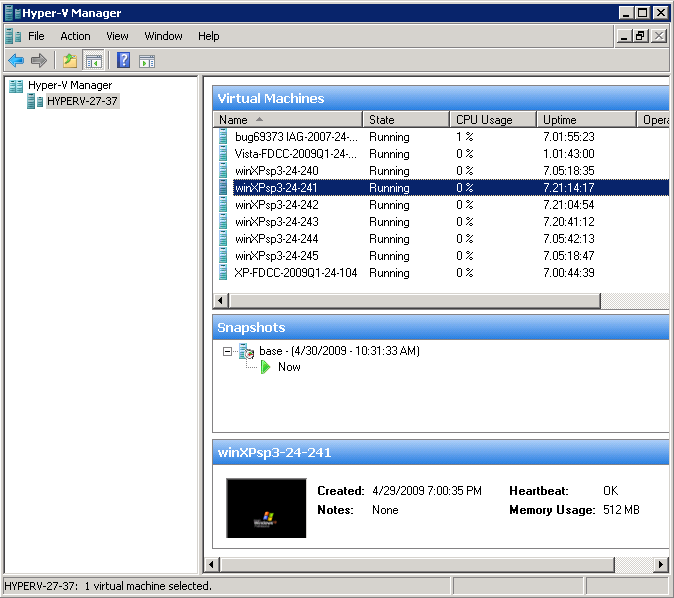 Now on to the numerous limitations:
Now on to the numerous limitations:
1. Unless you’re running the mmc on the server (which is impossible here since I installed it on core) you can’t mount ISO’s from a networked file store. You actually can if your file server is running windows and you delegate permissions has described here http://blogs.technet.com/josebda/archive/2008/06/27/using-constrained-delegation-to-remotely-manage-a-server-running-hyper-v-that-uses-cifs-smb-file-shares.aspx but in my case I refuse to run a windows file store. If anyone knows how to get this piece working with a linux file server let me know, I think it may be simply impossible.
2. Major mice problem- in ESX, support OS just means VMWare tools wont install which means your mouse will be choppy. In Hyper-V, a non-supported OS means NO mouse whatsoever. And their supported OS list is very short, its windows and SuSE!?! The list is maintained here http://www.microsoft.com/windowsserver2008/en/us/hyperv-supported-guest-os.aspx
3. Two people can’t view the same console at the same time, this is minor but when your collaborating it gets annoying.
4. No integrated cloning ability. This is just retarded. You can import/export but then you’ll have to fix the file structure because it is the opposite of the server’s file structure, (all your config in the same folder as the .vhd). So the easy way is to shutdown your guest OS, copy the .vhd, create a new machine and point it at your newly copied file. Not difficult but for something this simple, why not integrate it? There must be some business reason for this, theres certainly no technology hurdle.
5. Connecting to the virtual machine console takes a few seconds, this might not be a problem initially but when you spend alot of time with it, it gets annoying.
6. Snapshots automatically snapshot memory unless you shutdown the machine prior (waste of disk space, give me the option instead). Snapshots are automatically named based on the date, then I have to rename it after creation.
7. Forcing me to run Vista to manage it is just mean, although this may be technology related moreso then pushing us into vista, not sure.
Of course this product is free (if you own 2008) so lets also mention the limitations of free ESXi:
1. With the client you can only connect to one server at at time. This can be overcome by purchasing licenses. Hyper-V doesn’t have this limitation.
2. Can’t directly clone, again licensing.
3. No local console, but actually u can enable ssh very easily, its just ‘unsupported’.
Overall, ESX is a far more refined product. I’d say Hyper-V will get better, but MS has more of a tendency to feature bloat then anything else.
Post a Comment